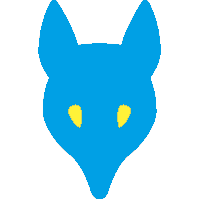Manage your devices

At any time you can manage your devices,
- either the one you are using
- or another one
To manage your devices, you can:
- connect to your account
- use ChatCal in the main menu/manage device, being located in a safe zone
The status of a device are:
- Active
- Suspended
- Lost
- Deleted/disabled/deactivated
Changing a device status, send notifications to your other devices that you find
- either in News tab and Warning tile (the red one)
- or in the device management screen
- and a mail to warn you, if you are not the author you can reverse this action and suspend the device that initiate this action
Manage device

Status
In device management menu select the device and change
- Nickname
- Description
- Avatar
- Shape and its
- Fill color
- Border color
This information will be synchronized with your other devices
Event participation
At any time in each event you can manage the participation of your devices in the event.
If you forget your device in your car or at home and you are sure that it’s not lost you can either:
- remove the participation of the device in the current event, to avoid someone to access this event
- suspend the device to protect your entire privacy
The responsible of the event can at any time during an “active” event check if your participating devices are under your control, consequently avoiding another person to use your device
Suspend a device

You do not want someone to play with your ChatCal information when you left your device unattended
- You are away or busy
- You forgot your device
You might be in “hazardous” places, where your information might be at risk. You can suspend your devices.
To suspend your device will hide all your information and event. Undelicate person will not have access to your information that are protected with your strong password.
How to suspend
The device you have in hand
To suspend a device that you have in hand, you can press on the icon
You can also use EvGenie and in the device management screen select the device you are using and suspend it
Another device
- in device management screen.
- WEB connection: connect to your BlueChatCal web account
or
using ChatCal use the main menu select device management and I display the device management screen. - select an active device (device in other status can’t be suspended)
- press on suspend
- authenticate your self (this will prevent that someone pull a fast one on you)
- it’s done
ChatCal blocks the device, when ChatCal is launched the screen displays a fix image requiring your password.
To reactivate the device you must have the device in hand and you enter your password.
Lost device

or even worse stolen
You lost your device, or you forgot it somewhere but you don’t know exactly.
Don’t worry BlueChatCal takes care of your privacy. Just declare it as lost
- with another device or
- with a web connection to your account
- or in contacting by phone, SMS or mail the BlueChatCal administrator of your company, indicate clearly which device. You will be notified by mail of the lost action
When a device is declared as lost, ChatCal application and all related information are securely deleted from the device.
Privacy protection
To preserve your privacy, when you declare a device lost, a synchronization order is sent to your lost device, this order is
- “delete securely the entire ChatCal database
- part of the ChatCal mobile app
- and when ChatCal is activated
- display a message to return the device to…
- force GPS to start and synchronize regularly your GPS
- force the video to start silently to try to catch the one who has your device in hands
- an synchronize regularly either via wifi or telecom 3G/4G/5G
Securely deletion, opposed to a simple delete, is the action to replace the content with garbage information.
As soon as the lost device will synchronize the order is executed in few seconds. The lost device will just synchronize in order to help you to retrieve it.
In the worse case, your device has been stolen, when the thief will switch on the device and that a connection is possible (either WIFI or Telecom), your device will synchronize. (Keep in mind that the synchronization is unattended and happens as soon as the device is on and a network connection is available, even if ChatCal is not running). The deletion order is executed, securely deleting all event information as well as your ChatCal profile in the device. When the thief tries to launch ChatCal, your password is requested. Just imagine that the thief is geek and succeeds to launch ChatCal or turn around ChatCal to access storage, the entire database has been securely deleted, the thief will be very disappointed to find nothing!!! All containers are away.
Worst case: the thief is a hacker: he will not turn on the device, thus your device is not synchronized and the ChatCal deletion can not happen. The hacker can dissociate the internal and external memory and try to read them both separetely. As ChatCal information is both encrypted (he will have to decrypt first) and sliced between internal and external memory (he will have to re-establish the links). Let’s bet that it will be very hard and time consuming to re-establish all the links of sliced and encrypted information even for a forensic specialist.
How to declare a device lost
- WEB connection: connect to your account using web account
- or contact your business responsible
- or use ChatCal from another device in the main menu select device management and ChatCal displays the device management screen.
- Select an active or suspended device (not the one you are using!!!)
- Press on lost
- Authenticate your self, a confirmation will be sent on other device and mail for information
- it’s done
Retrieve your lost device
You retrieve the device and you have it in hands, just press the retrieve button, enter your security code, activate the GPS.
Remain in a safe location and be patient enough for all database to be rebuilt and all events to be synchronized.
Disable a device
You don’t use a device anymore, you want to transfer it to another user (your wife, your child). This new user will not be able to install ChatCal because this device is still associated with your account, even if ChatCal is removed from the device.
In device management screen.
- select a device (not the one you are using!!!)
- press on delete
- authenticate your self
ChatCal will:
- completly and securely remove all ChatCal information
- uninstall ChatCal from the device
- remove the association between this device and your account
If latterly you change your mind and want to reuse this device, no problem, reactivate it again